Manuals & Software
SIS – Service Information System.
Instructions
As an example, we will give the identification plate of a wheel loader model 950M with Prefix J1S and serial number 00348
A part and/or information for a model range is selected by Prefix, and for a specific machine by serial number
Let's enter the mentioned Prefix J1S
In our example, we enter the model 950M
For the specified model, the SIS program will offer a list of all Prefix variants. The variants in the list will differ in configuration and/or options.
Therefore, in order to be accurate in the selection of spare parts, diagrams and other technical information, it is recommended to make a selection based on a specific machine number
We will dwell in more detail on two of the most frequently used ones:
1. System @ Components
used primarily as a catalog for selecting spare parts
2. Documentation
used more often for working with documentation, repair and maintenance manuals
Let's start with the catalog
Click on the first section System @ Components
Next, select the name of the car system you are interested in, for example
1. COOLING SYSTEM (ICE cooling system)
Next
2. Section LINES GP-WATER
3. Section CONNECTION GP-WATER
Select and copy it
For example, let's go to the second section Documentation
Next, we select one by one:
1. Section Parts Identification
2. Section Work Tools
3. Section ADAPTER-TIP
1. Scroll down
2. Select the ARM GP-MATERIAL HANDLING section
3. Press + to enlarge the desired area for clarity
4. Select the desired position, for example 8
5. Copy the number of this pos. 3W-6116
Go to the main menu and select the Similar Parts Search section
In the Similar Parts Search search line, enter the copied part number and the program will display the dimensions of the product
Let's enter only J1S in the Prefix line
Let's move on to the first section System @ Components
Next:
1. Section ELECTRICAL AND STARTING SYSTEM
2. ALTERNATOR GP-CHARGING
3. Parts Identification
We see the final result in the issuance of four generator groups.
To understand which of these is used on our machine under consideration, we will need the serial number
1. ELECTRICAL AND STARTING SYSTEM
2. ALTERNATOR GP-CHARGING
3. Parts Identification
As a result, we will see only one modification of the generator, specifically for this car
For example, we will write in the search the name starting
In our example, we will select the section STARTING MOTOR GP-ELECTRIC
1. For example, we specify the same Prefix J1S348
2. We go to the second section Documentation
3. Section Schematic
4. We select the desired section Electrical or Hydraulic
Press the Main Schematic button
To save the diagrams on your PC, click:
1. The “Save” button
2. Computer
3. The desired disk and partition
Let's look at searching for technical information
For example, we are interested in the tightening torque of the engine head mounting bolts
Let's move on to the first section System @ Components
Next:
1. Section ENGINE AND RELATED SYSTEMS
2. BASIC ENGINE
3. CYLINDER HEAD GP
4. Disassembly and Assembly
5. Cylinder Head – Install
In the description of the cylinder head installation procedure, we find the necessary information on tightening forces
Go to the second section Documentation
Next:
1. Section Operation and Maintenance Manual
2. 950M and 962M Wheel Loaders
3. Maintenance Section
4. Scroll down
5. Maintenance Interval Schedule
We see the list of Maintenance works for regulated operating hours
Here is a list of about 90% of all popular requests to the SIS program
For those who prefer a visual presentation, you can watch this material on our Youtube channel at the link
Prepared by the team