Manuals & Software
ET 2025 - Caterpillar Electronic Technician.
Instructions

In this fig. shows the tools needed by Cat ET to communicate with the ECM
Two cables are required to connect the PC to the machine. One cable connects the machine to the Communication Adapter. Another USB or RS232 cable (on earlier Com Adapter 2 models) connects the Com Adapter to the PC.
The installation procedure for Cat Electronic Technician is prescribed by the manufacturer in the instructions, follow the link
The Com Adapter provides communication between the PC and the ECM electronic control unit. The adapter and cables form a data transmission channel in the control unit network (SAE J1939 (250K/500K), SAE J1708 (ATA), Cat data link (CDL)). The Com Adapter can be used to operate three data links: the CAN Data Link control unit network channel, the ATA data link and the Cat Data Link. The Com Adapter allows the use of flash programming to update software
It is necessary to make a selection from all available control units. Up to nine control units can be connected. If only one ECM is connected, this screen will not appear.
The top right window contains information about the Cat ET program (software version number, serial number, and subscription type). The lower window contains the equipment identification number and engine serial number. This window also contains information on electronic control units and personal modules

- File
- View
- Diagnostics
- Information
- Service
- Utilities
- Tools
- Help
Many of the menu items are duplicated by icons and function keys.
Below the drop-down menus are icons :
- To bring back
- Bookmarks
- Search
- Print Preview
- Status
- Active diagnostic codes
- Registered Diagnostic Codes
- Registered Events
- Control unit overview
- Configuration
- Connect
- Disconnect
- Launch the Tutorial
- Disable Tutorial
- Exit the program
- Help
1. The F8 function key on the keyboard performs both tasks - connecting and disconnecting.
2. The connect/disconnect function can also be accomplished via the drop-down menu as shown:
File/Disconnect F8

There are two data link icons on the toolbar, one for connecting (left icon) and one for disconnecting (right). When you select the shutdown function, the main part of the screen is closed.
When you place the cursor on any icon on the toolbar, a tooltip (description of the function) is displayed.

The active diagnostic codes screen is opened using the icon in fig., either by pressing the F3 key on the keyboard or using the drop-down menu:
Diagnostics/Active Diagnostic Codes
As shown, there is only one fault on this 3408E engine. Various active trouble codes may appear multiple times.
The user can find the active code by highlighting the code and clicking on the key in the lower left corner of the Troubleshoot Code screen.
To display faults on all electronic control units connected to the data link, the Include All ECMs checkbox must be checked in the lower right corner of the screen.

To display the screen of registered diagnostic codes, you must click on the icon shown in the figure, either the F4 key on the keyboard or the drop-down menu:
Diagnostics/Logged Diagnostic Codes
Messages can be deleted by highlighting them with the cursor (as shown in the first line in the figure). Then press the Enter key or the Clear key at the bottom of the screen and confirm deleting the message.
Screens of active codes, logged codes, and diagnostic events can be printed or saved.

Diagnostics/Events/Logged Events
Logged events are situations where the engine is operating beyond its normal operating limits, but there may not be any electronic faults.
These could be performance related events such as low oil pressure or a clogged air filter.
In this case, in Fig. eight events are displayed.
Events can be caused by the Operator violating the operating rules, for example, overspeeding the engine or overload causing overheating.
In Fig. the number of cases is listed and the time of the first and last time the event occurred is indicated.
For example, in the case of a warning about low oil pressure in the internal combustion engine, 11 cases of occurrence of this event are indicated, which occurred between 32 and 33 hours of operation.
Typically, to delete events, you must enter a password, highlight the line, then press the Enter key or click the lower Clear key and enter the information required to enter the password. Factory passwords will be discussed below.
Events are reflected in a list or archive of potentially dangerous emergency situations, which can assist in diagnostics, fault analysis, or as evidence of operator violation of machine operating rules. Therefore, as a rule, events should be stored in a storage device until major repairs are carried out.
The maximum number of events that can be stored in the electronic control unit is 255. If this number is reached, the events can be deleted after determining the causes that caused them.
Although 255 events will be recorded by the ECU, the diagnostic clock will record the time of the last event. Other events that may be displayed, depending on the program, are:
- Increased exhaust gas temperature
- Increased charge air temperature
- No coolant flow
- Low oil pressure
- Fuel filter clogged
- Oil filter clogged
- Low oil level
- High or low boost pressure

Information/Status
From the list of available status screens, select one screen. In Fig. It uses a 3408E industrial motor and has seven screens. The last item was created by the User.
To create a new screen, click the Groups button in the lower left corner of the screen, and then click the New button.
Screen in fig. is a new group screen.
If it is necessary, for example, to measure maximum torque at low power, there are a number of points that need to be checked simultaneously. The only practical way to do this is to configure the necessary screen settings according to your needs. This will create a new screen and save it for later use.
If you want to test at reduced power, you must select the parameters most likely to be tested on the screen (listed on the right side of the screen).
For example, these could be:
- Engine speed
- Desired engine speed
- Throttle position
- Atmospheric pressure
- Boost pressure
- Air filter restriction
- FRC fuel limit
- Fuel position
- Rated fuel limit
- Engine coolant temperature
The maximum number of parameters that can be specified on one screen is 10.
After selecting the desired parameters, click on the "Save As" button .
In fig. the created screen is shown, with the internal combustion engine running
To fix the screen in a stationary state, use the "Hold" button (freeze frame). To return to the active screen, the "Hold" key will be replaced by the "Resume" key.
The advantage of this function is that it allows control readings to be made under operating conditions, for example a control reading of injection timing measurements can be captured using the Hold function and viewed or saved as a file.
The Active Codes key at the bottom of the screen is used to view the active codes for the current control unit.

Service/Configuration
The configuration screen allows you to list parameter changes. This screen duplicates some functions of the control unit overview screen. It also allows you to make changes and provides a record of parameter changes.
The configuration screen records the value of the last change and the number of changes to the parameter. This feature allows you to maintain a system audit trail in the event of unauthorized access.
The total number of parameter changes is recorded in the right column of the "TT" screen. To change a parameter value, highlight the desired line, press Enter, and follow the on-screen instructions.
It should be noted that for some parameters the “TT” column remains blank. These parameters are read-only and as such cannot be changed on the screen. ECM and personal module numbers and installation dates are automatically registered during installation.
Factory passwords are usually required to protect important information located in the electronic control unit from unauthorized access. For example, fuel supply settings are usually password protected. In most cases, events are protected.
During a major overhaul, all events must be deleted. The only other time events are deleted is when the total number of events reaches its maximum of 255.
You can also enter 18-digit passwords in ET. To generate such a password, Factory Password 18 Digit is required .
This password can be used for:
- removing the DPF particulate filter;
- reflashing and increasing engine power;
- clearing ECM errors and memory as a dealer;
- serial number changes;
- change in engine hours;
- programming other ECM parameters
More information about this generator at the link
Information/Data Log/Recorder or Viewer
Information/Real Time Graphing
The data logger allows you to record parameters as they appear, selected from the electronic control unit. Real-time graphics display allows graphics to be viewed directly in Cat ET software
- Log File;
- Sample Rate;
- Duration;
- Pre-Trigger;
- ECM Parameter
Enter the sample rate in the Sample Rate window . Select the radio button "per hour" or "per minute".
Enter the sampling duration in the Duration window . Select the "hour" or "minute" radio button.
The Pre-Trigger feature begins recording before the recorder begins reviewing data before recording begins. The default lead is 5 seconds.
The ECM Parameter window allows the user to select the ECM and function group to be measured.
If data from other electronic control units is required, perform these steps for each control unit required.
Click the OK button.
The selected sampling frequency will prevent the user from exiting the data logger. If this function requires it, specify a sampling frequency of less than 30 samples per minute. With this sampling frequency, you can use other features of the Cat ET software without stopping data logging. Data logging can be stopped at any time by clicking the Stop Recorder button.
The Status window on the Data Logger screen will display the remaining time. The measurements will be saved in a file with the .sdf extension in the location indicated in the “file log” window.
To view the data, open Excel and select the “Open” function from the “Files” menu. Find the data file in the "Browse" drop-down menu. To help you locate this file, the Log File window on the Data Logger screen provides a path.
The figure shows a printout of the diagnostic control of an engine operating in low power mode. The parameters are chosen to show that the data reflects a specific problem.
The first time the real-time graph display screen is running, you must select a set of parameters to view on the graph. To access the function, select the following drop-down menu:
Information/Real Time Graphing
Select parameters by clicking the New or Change buttons
To add a parameter, select an existing parameter in the left column and click on the right arrow to move the parameter to the right column. To delete a parameter, highlight it in the right column and click on the left arrow.
Once the options are selected, click the OK button.
The screen determines how often the parameters are checked. The user can adjust the minimum and maximum parameter values to the right of each parameter. Place the cursor on the value to be changed and enter the new value using the keyboard.
For example: it is necessary to control the engine speed in the range of 2000 - 2200 rpm. To do this, the minimum and maximum values must be set to 2000 and 2200 rpm, respectively. The engine speed will be recorded between these values.
Injector Testing with Cat ET is accessed from the drop-down menu:
Diagnostics/Diagnostic Tests
From this menu there are two types of injector checks:
- Injector Solenoid Test
- Injection Actuation Pressure Test
From the diagnostic tests menu you can also access the test:
- Injection Actuation Pressure Test (Checking the activation pressure (oil in the HEUI system);
- Override Parameters;
- Wiggle Test (Physical test of connectors, wires)
This test can be performed when an open/short circuit error occurs. This test is usually carried out first since it is performed with the engine switched off.
The injector solenoid test verifies that the circuits from the ECM to the injector are functioning correctly. Check the ECM power supply to the wiring harnesses and injector solenoids.
If the malfunction is intermittent, as evidenced by the presence of a corresponding error in the Logged Diagnostic Codes list , but does not appear during the test, a loose connection may be the likely cause.
There are two ways to perform the Injector Solenoid Test:
The first method, shown in fig. - sequential automatic testing of each electromagnet. Click on the Test All button or press the A key on your keyboard. For example, in fig. during the test, a malfunction of the electromagnet of the 7th cylinder is displayed - the circuit is open.
The second way to check the injector solenoid is to check each cylinder separately. Having selected the intended cylinder, click on the Test button or press the E key on the keyboard. When moving the wires and wiggling the connector, the electromagnet may turn on repeatedly. If there is a malfunction, the screen will display an open circuit or short circuit.
This test is usually called the "click test" because of the characteristic sound of the injector solenoid operating.
However, the presence or absence of sound during the test, in itself, is not a convincing sign of an injector malfunction. However, when checking fuel system injectors with HEUI unit injectors (hydraulic electronic unit injectors), an inoperative solenoid that does not make any sounds may indicate a stuck poppet valve. This may be caused by improper installation or removal of the injector.
Performing a Cylinder Cutout Test
This test can be carried out in the absence of an error and in the event of a mechanical fault. Access for verification is carried out from
the drop-down menu:
Diagnostics/Diagnostic Tests/Cylinder Cutout Test
The automatic test shown in the figure allows you to check all cylinders and make comparisons between them. The numbers are not decisive, but are of a comparative nature. This check is carried out with the internal combustion engine running.
Below the main window at the bottom of the screen there are four buttons:
Change - Disable a specific cylinder
Power All - Apply power to disabled cylinders
Start - Run an automatic sequential test
Stop - Stop the test
Another way is to stall the torque and observe a decrease in engine speed when each cylinder is turned off. Typically, when one cylinder is switched off, the speed is reduced by approximately 100 rpm.
When an idle engine cylinder is switched off, no such reduction in rotational speed is observed.
If the engine has 8-12 cylinders, it is difficult to determine the malfunction of a specific cylinder. It is easier to identify a faulty cylinder by completely disabling one bank of cylinders and checking the other bank.
For example, you can turn off the odd-numbered cylinders and check the even-numbered cylinders. The remaining cylinders must be switched off manually. The engine noise will change if the cylinder is working, and will not change if it is not working. The fuel injection duration and fuel position will also change if it is a good cylinder. Turning off one row significantly increases the parasitic load on the opposite row and helps identify subtle and barely audible changes when the cylinder turns off.
To manually disable a cylinder: select the desired cylinder and click the Change button or press the C key on your keyboard.
There are devices that require calibration :
- Timing
- Pressure sensors
- Injectors codes
Service/Calibrations/Timing Calibration
Timing calibration
Click the Continue button at the bottom left of the calibration screen.
This operation does not require setting the engine speed. This action is performed automatically by the Cat ET software . The engine speed is set to 800 rpm. If a deviation is detected, for example by 10 or more, the calibration is stopped.
Calibration is necessary when replacing speed sensors or after adjusting injection timing. If the ECM is replaced or its programming is changed, the calibration results are written to a new electronic control unit with different parameters.
Pressure sensor calibration
Using the same drop-down menu, select:
Service/Calibrations/Pressure Sensor Calibration
Unlike timing calibration, calibrating the pressure sensor is performed with the engine not running .
The atmospheric air pressure sensor is used as a starting device for adjusting other sensors. The readings of other sensors that are not consistent with the output readings of the atmospheric air pressure sensor must be adjusted (within acceptable values) so that agree with him.
To begin calibration, click the Start button or press the A key on your keyboard.
Injector codes calibration
To access injector calibration, use the sequence in the drop-down menu:
Service/Calibrations/Injector Codes Calibration
The purpose of injector calibration is to ensure more accurate fuel delivery and synchronized operation of the cylinders. The injectors are fuel tested and calibrated at the factory. All minor deviations in fuel consumption are represented by codes written on the top of the injector. These codes programmed in the electronic control unit.
If injectors are replaced or rearranged for any reason, the corresponding injectors must be calibrated to ensure there is no imbalance between the cylinders.
The numbers shown to the right of the injectors are the default values that are used if no others have been programmed. This screen transfers values to the ECM. This process ensures a more even supply of fuel to each cylinder and balances power throughout the engine.
To enter the code:
- Select the desired nozzle as shown in fig.
- Click the Change button or press the C key on your keyboard .
- On the change screen, enter the new code. Confirm the change by clicking the OK button
- After entering all the codes, automatic saving is performed.
Injection Actuation Pressure Test
Cat ET in fig. connected to the 3408E engine with HEUI fuel system, shown at the bottom right of the screen.
Checking the oil pressure in the HEUI system allows the user to override the automatic control system of the electronic control unit and manually change the pressure from minimum to maximum.
The check is carried out using the following drop-down menu:
Diagnostics/Diagnostic Tests/Injection Actuation Pressure Test
This test is designed to perform a functional test of all hydraulic devices such as: pump, compensator block, HEUI oil pressure control valve and HEUI oil pressure sensor.
The pressure can be reduced with the Step Down button to the minimum allowable by adjusting the compensator valve, the value of which is approximately 20% of the injection switching current.
Using the Step Up button , the pressure can be increased to maximum when the current in the oil pressure control valve in the HEUI system is approximately 50%.
These values are variable depending on parasitic load and oil viscosity.
The Step Up function turns off when the pressure reaches its maximum limit. Also, the Step Down function does not allow the pressure to drop below the pressure set by the spring in the compensator.
Override Parameters
This screen turns on circuits such as illuminated lamp circuits for troubleshooting purposes. This screen is called up using the following
drop down menu:
Diagnostics/Diagnostic Tests/Override Parameters
In this case, in fig.
- Check Engine Lamp is off;
- Grounded Low Oil Pressure Lamp Override.
In the event of an open or short circuit in one of these circuits, the system can be turned on or off to facilitate troubleshooting.
Wiggle Test Warning
The Wiggle Test feature allows the user to determine the fault of intermittently inoperative wiring by identifying a parameter that is out of bounds during a physical test of wires, sensors, connectors, etc.
This check is carried out using the drop-down menu:
Diagnostics/Diagnostic Tests/Wiggle Test
A warning window will first appear. If all conditions meet the requirements, click OK. If all conditions do not meet the requirements, complete them and continue checking or click Cancel .
Wiggle Test
In the Description column - the name of the parameter. In the Value column - the value of the parameter. In the Unit column - units of measurement.
If there are more options to view than shown in the display area, there is a vertical scroll on the right side of the screen to view the remaining options.
The Wiggle Test screen contains the following buttons:
- Groups;
- Zoom In (Increase/Decrease);
- Active Codes;
- Start
You can download the instructions from the link
https://disk.yandex.ru/i/LvNqtSKNsxkf-g
Prepared by the team